Run and Deploy JavaFX applets on Linux Fedora
>> 13 April 2009
Working with JavaFX applets using NetBeans is really straightforward -even- on Linux. The only two things to take care of are :
1.Installation of JavaFX plug-in
2.Installation of Sun's version of Java
Tested configurations :
Fedora 10 64bits
Firefox 3.0.8
NetBeans-6.5.1
Note :
When you launch your applet in Firefox, JavaFX run-time will be downloaded and installed automatically.
Note :
Installing the JavaFX plug-in in NetBeans was detailed in a previous article
http://java-javafx-iipt.blogspot.com/2009/03/javafx-111-netbeans-651-on-linux.html
Use JDK or JRE of Sun Mircosystems
Download the last release of Java as .bin files on Sun's web site
http://java.sun.com
Install .bin file/files if you have not already done this.
Note :
OpenJDK installed by default with Linux distributions has problems running applets
Note :
You can install more than one JDK and JRE on the same machine.
ATTENTION !!!
Do not uninstall or delete OpenJDK, other applications on your system need this.
$ chmod u+x jdk-6u13-linux-i586.bin
$ ./jdk-6u13-linux-i586.bin
Installing Java plug-in in Firefox
$ cd $HOME/.mozilla
Note :
.mozilla is the default Firefox configuration folder of the current user
Go to "plugins" folder
You can create this folder (if not found) in .mozilla
$ cd plugins
Link to libnpjp2.so in .mozilla/plugins
" libnpjp2.so" is the second generation plug-in. You can find it in JDK or JRE installation folder
JDK_install_folder/jre/lib/amd64/libnpjp2.so
Note :
In my example JDK is installed in $HOME ($HOME/jdk1.6.0_13_x86_64)
Note :
If you want to use the plug-in on a 32 bits Linux, replace "amd64" with "i386"
$ ln -s $HOME/jdk1.6.0_13_x86_64/jre/lib/amd64/libnpjp2.so
Create a JavaFX project in NetBeans
The following two links give you an idea about using JavaFX in NetBeans
http://java-javafx-iipt.blogspot.com/2009/02/javafx-dans-netbeans-65-ou-70m1-partie.html
http://java-javafx-iipt.blogspot.com/2009/02/utiliser-javafx-dans-netbeans-partie-2.html
Verify or configure Web Browser in NetBeans
Click on "Tools" -> Options
Edit
"No Proxy" is selected
click on "Edit"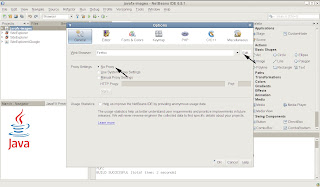
Select Firefox
In Web Browsers -> Firefox
In Process -> Browse to or select your Firefox -> OK
Modify your project configuration to run and deploy applets
Right click on your project in NetBeans -> Properties
Run Options
Select "Run"
Select -> Browser (Configuration)
Select -> "Run in Browser" (Application Execution Model)
Wait ! Do not click on "OK" yet.
Application Options
Modify (if needed) applet's Width and Height -> OK
Clean and Build Project
Every time project's properties are modified -> right click on the project -> Clean and Build Project
Run the Applet
Right click on your project in NetBeans -> Run Project
Firefox is launched it began to download JavaFX run-time
Et voilà the applet is running in Firefox
Note :
If you encounter problems, this might be simply if Firefox is in "Offline" mode. In this case applet will not run.
File -> "Work Offline"
Uncheck " Work Offline "
Reload the page
How to deploy the applet on-line
-Edit projectName_browser.jnlp
In NetBeansProjects/projectName/dist
(my project's name is javafx-images. The file to edit is "/home/kas/NetBeansProjects/javafx-images/dist/ javafx-images_browser.jnlp")
-"codebase" tag must point to a server and a directory on this server
http://www.YourSite.com/AppletsFolder
-Create a folder for the applet on the server
-Copy the following files to the applet's folder (on the server) from NetBeansProjects/dist
NameOfApplication.html
NameOfApplication_browser.jnlp
NameOfApplication.jar
In my Example :
- javafx-images.html
- javafx-images.jar
- javafx-images_browser.jnlp
Run the applet
http://www.YourSite.com/AppletsFolder/NameOfApplication.html















0 comments:
Post a Comment