SWT Hello World, Using WindowBuilder
>> 28 January 2011
In a previous post, I have described installing WindowBuilder and a first Swing HelloWorld, using WindowBuilder, the very powerful tool given by Google , as a new open source project with major code contribution to Eclipse Foundation.
In this little tutor we will display HelloWorld, using a SWT application.
Create JFace/SWT Java Project
File menu -> New -> Other
In New Wizard -> WindowBuilder -> SWT Designer -> JFace/SWT Java Project -> Next
Give a name to your project
Click on Finish
Add an Application Window
In the tool bar -> click on the arrow in "Create new visual classes" icon -> SWT -> Application Window.
The same thing can be done by -> Right clicking the project (in Package Explorer) -> New -> Other -> WindowBuilder -> SWT Designer -> SWT -> ApplicationWindow
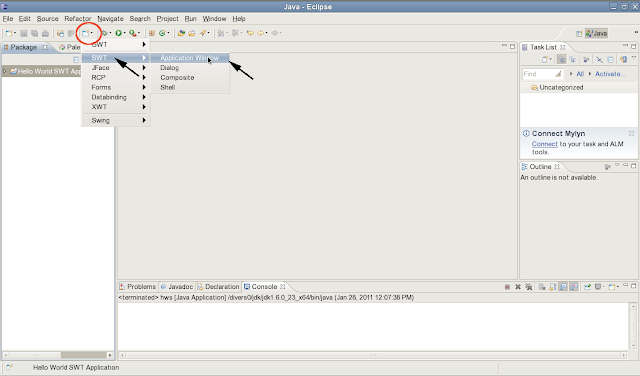
Enter a name, and a package for the application
Select where to put the generated content -> Finish
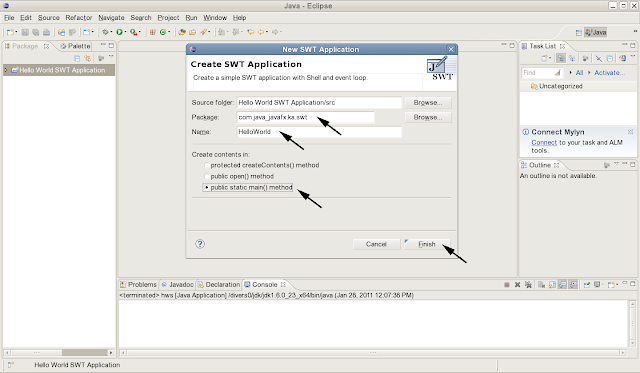
A click on "Design" tab opens the design view and the "Palette"
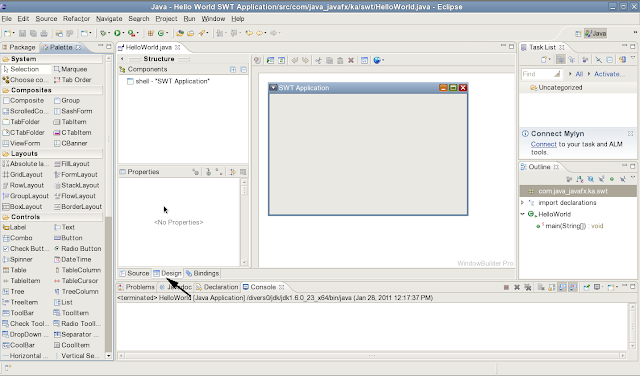
To open the Palette in it's own view -> Window menu -> Show View -> Other
Under WindowBuilder -> Palette
Change the application's title
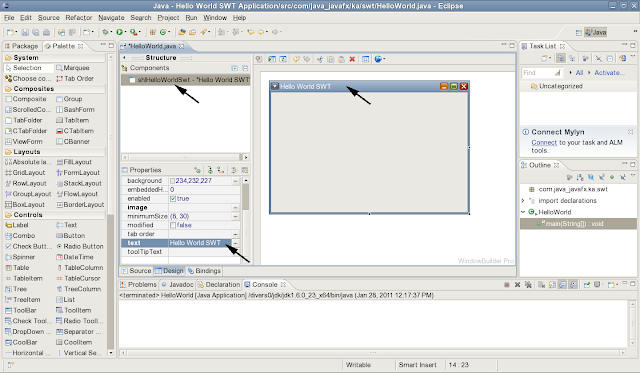
Add a Label to the application's Window
Click the Label in the Palette -> move and click onto the window.
Modify it's text for instance in properties view.
Run the application
Right click on "HelloWorld.java" -> Run As -> Java Application
Read more...























































